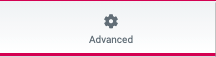Tutorials
Creating A Hero Section
WordPress roles required: Administrator, Editor, Author, Contributor
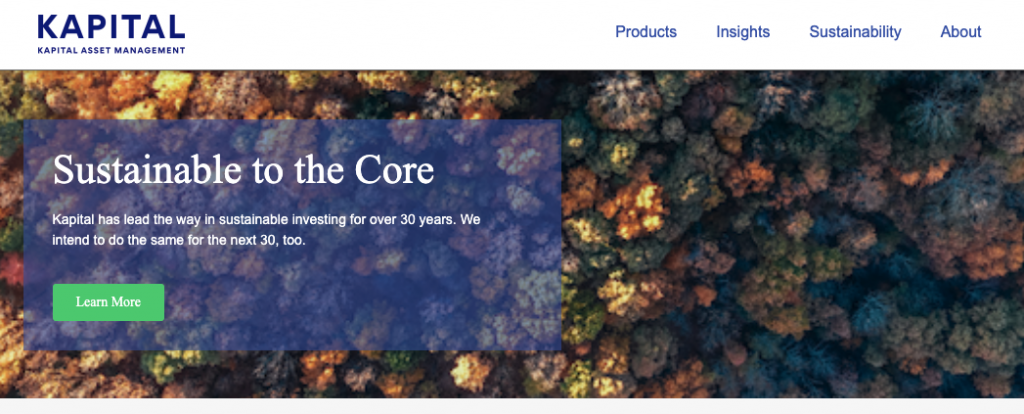
We have created the header and footer template and we’re now ready to create our landing page. Create a new page in Elementor, you should only see the header and footer with a blank section in the middle where you will be adding the content. Let’s create the hero section for this landing page.
Adding The Hero Background Image
- Click on the + red icon to add a new section
- Choose a section that has 2 columns
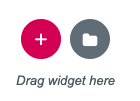
Highlight the section, go to the ‘Edit Section‘ panel and apply the settings below.
- Layout:
- Content Width: Boxed
- Width: 1000 pixels
- Height: 255 pixels
- Content Width: Boxed
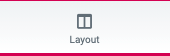
- Style:
- Background
- Background Type
- Click on the brush icon and add a background image
- Position: Center Center
- Repeat: No-repeat
- Size: Cover.
- This will ensure the image always covers the whole section
- Background Type
- Background
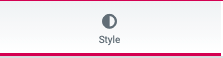
- Advanced:
- Margin: Top, Right, Bottom and Left = 0
- Padding:
- Top: 50
- Right: 0
- Bottom: 30
- Left: 0
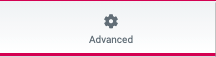
Hero Column Settings
- Select the column handle in the top left of the left column.

- Go to the ‘Edit Column’ panel and click on Layout
- Layout:
- Set column width to = 55%
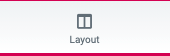
- Style:
- Background
- Background Type, click on the brush icon to open up the background editing section
- Click on the color palette and choose a color. To make the background color transparent, move the transparent bar to the level of transparency you desire
- Background
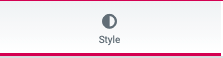
- Advanced:
- Margin: Top, Right, Bottom and Left = 0
- Padding:
- Top: 30
- Right: 50
- Bottom: 30
- Bottom: 30
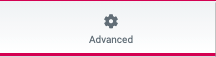
Adding The Hero Header
Go to the ‘Edit Heading‘ panel.
- Content:
- Title
- Add the page header here
- Title
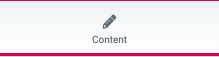
- Style:
- Text Color: White
- Typography
- Choose a font for the header
- Size: 42
- Weight: Normal
- Typography
- Text Color: White
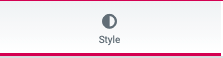
- Advanced:
- Advanced
- Margin: Top, Right, Bottom, and Left = 0
- Padding: Top, Right, Bottom, and Left = 0
- Advanced
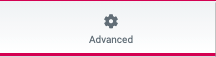
Adding Text In The Hero Section
To add text in the hero column, press the 9 dots in the editing panel to open the Elementor widgets. Find the ‘Text Editor‘ Widget and drag it into the left column under the hero header.
Now go to the ‘Edit Text Editor‘ panel.
- Content:
- Title
- Text Editor: Add your text here
- Title
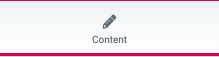
- Style:
- Text Editor
- Alignment: Left
- Text Color: White
- Typography
- Choose a font for this text
- Font size: 14
- Weight: Normal
- Text Editor
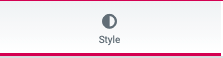
- Advanced:
- Advanced
- Margin: Top, Right, Bottom, and Left = 0
- Padding: Top, Right, Bottom, and Left = 0
- Advanced
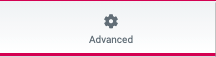
Adding A Call-To-Action Button
To add the call-to-action button in the hero column, press the 9 dots in the editing panel to open the Elementor widgets. Search for ‘Button’ to bring up the button widget. Drag the button widget into the hero column, under the text you just applied.
Now go to the ‘Edit Button‘ editing panel.
- Content:
- Button
- Text: Add the text for the button here
- Link: Add the URL of the page you would like to link to here
- Alignment: Left
- Button
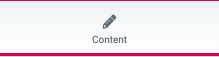
- Style:
- Button
- Typography
- Family: choose a font for this text
- Size: set the size for the text in the button
- Weight: Normal
- Typography
- Button
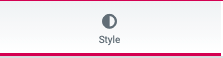
- Advanced:
- Advanced
- Margin: Top, Right, Bottom, and Left = 0
- Padding: Top, Right, Bottom, and Left = 0
- Advanced