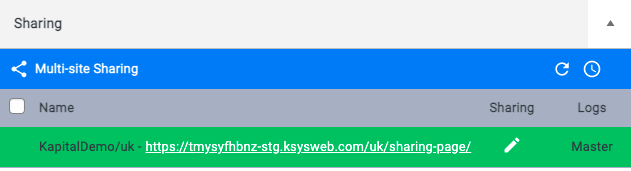Tutorials
How To Share Pages
WordPress roles required: Administrator, Editor, Author, Contributor
When you have finished creating a page or post, you may want to copy and share this page with other websites you manage. For example, let’s say the landing page you created is for your UK website and you wanted the same version to appear on the US site. You can copy and share this page to the US website by clicking a few buttons.
Before we share this page across other websites, it’s important to know the difference between a Master page and a Child page first.
- Master Page: The master page is the original page that was created
- Child Page: Child Pages are pages that have been created from the master page. It isn’t possible to edit child pages when they are linked to the master.
Sharing From The Master Page
- Go into the Pages or Posts screen in WordPress
- Find the page or Post you would like to share
- And click on the ‘Edit’ link to open up the editing page in WordPress (not edit with Elementor)
- Scroll a little down the page until you see the ‘Sharing‘ section
- You will see a list of all the sites you’re able to share this page with, the sharing status, and sharing logs (provides information on the sharing activities for this page)
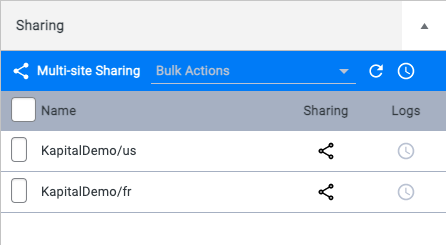
Sharing Status Icons:
Black icon: Means the page is not shared
Green icon: Means the page is shared
Blue icon: Means the page was shared and now detached
- Click on the sharing black icon to share this page
- Click on the ‘Share‘ popup
- The icon will turn green
To check if the page has been shared successfully;
- Click on the clock icon under the Logs column
- If you see a green OK, sharing has been successful
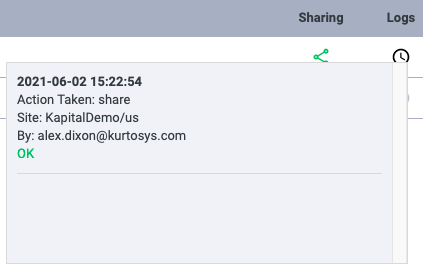
- Go back to the Pages screen in WordPress and find the page you just shared
- You will now see the word ‘Master‘ next to the page title
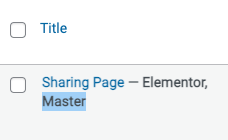
- Under the ‘Sharing‘ column, you will see the number of sites it’s shared with
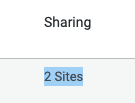
Opening Shared Pages
Go to the Pages screen of one of the websites you shared the page with (in this example, we shared the UK page with the US and FR websites)
- You will now see the page you just shared
- When you hover over the page title, you will only see 2 options
- Edit
- View
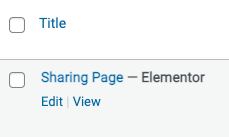
- Under the ‘Sharing‘ column, you will see the name of the master version for this page
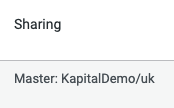
Editing A Shared Page
If you would like to edit this page, click on the pencil icon under the ‘Sharing‘ column. This will open up the master page. In this example, the master page is on the UK website, so this is the page that will open up to be edited.

- If you would like to make a change to this page only and not any of the shared pages, you will need to detach this from the master page
- Go back to the editing screen for the master page
- Scroll to the sharing section
- Click on the green icon for the website you would like to detach
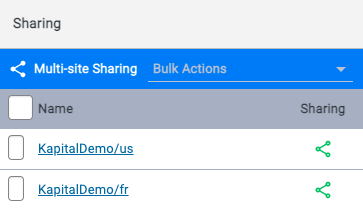
- A popup will appear with the following options:
- Detach Page
- This will detach sharing only. The shared page will remain but will not be linked to the master page anymore. Changes made to the master page will not be made to the detached page
- Remove Shared Page
- This will delete the shared page completely. The master page will remain normal.
- Detach Page
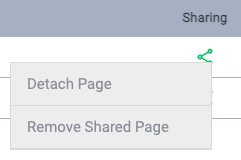
- Click on ‘Detach Page‘
- The sharing icon will turn blue
- Go to the Pages screen for the page that was detached
- When you hover over the page title, you will now see you have all the editing options available as this page is no longer shared with the master page
- You can click on ‘Edit with Elementor’ and edit as normal
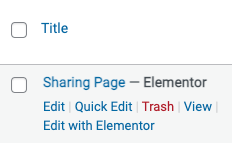
Resharing A Page
If you detach a child page from the master page, it is possible to re-attach the page again. However, it’s important to know that any changes you made to the child will be overwritten. To reshare, follow the steps above.