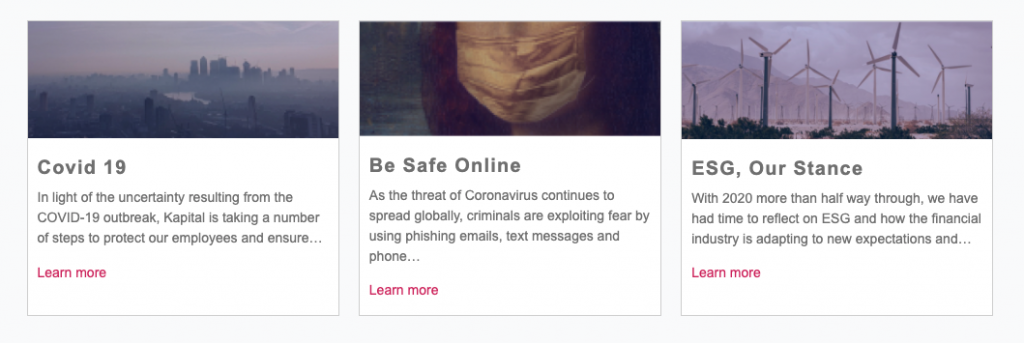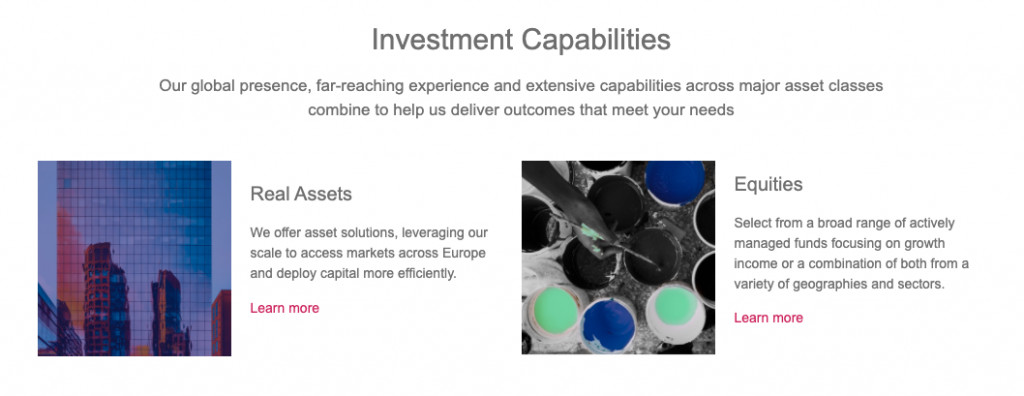Tutorials
Adding Content To The Page
WordPress roles required: Administrator, Editor, Author, Contributor
For the content on the landing page, we are going to create 3 columns that have images, a short description, and a call-to-action link inside each section.
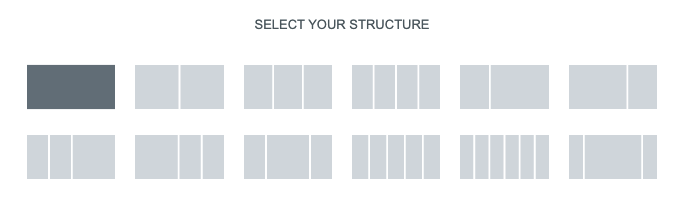
- Go to the ‘Edit Section’ panel and click on Layout
- Layout:
- Content width: Boxed
- Width = 1000 pixels
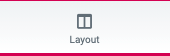
- Style:
- Background
- Background Type: Click on the paintbrush, then the color palette, and choose a color. For this background we used #F7F7F7
- Background
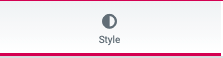
- Advanced:
- Margin: Top, Right, Bottom and Left = 0
- Padding:
- Top: 35
- Right: 0
- Bottom: 30
- Left: 0
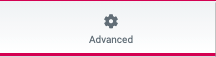
Column Settings
- Click on the ‘Handle’ in the top left corner of the first column
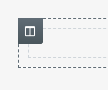
- Go to the ‘Edit Column’ panel and click on Style
- Style:
- Background
- Background Type = click on the paintbrush, then the color palette and choose white for the column background color
- Border
- Border Type: Solid
- Width: Top, Right, Bottom and Left = 1
- Color: Choose a light grey
- Background
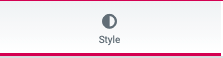
- Advanced
- Advanced
- Margin
- Top: 0
- Right: 0 (this will provide space between each column)
- Bottom: 0
- Left: 0
- Padding: Top, Right, Bottom and Left = 0
- Margin
- Advanced
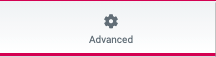
Inserting An Image Into A Column
Click on the 9 little dots on the top right of the editing panel to open up the widget panel. Find the ‘Image’ widget and drag this into the column you were just editing.
- Go to the ‘Edit Image‘ panel.
- Content:
- Image
- Image: Choose an image for this column
- Image
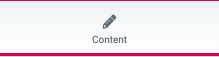
- Advanced:
- Advanced
- Margin: Top, Right, Bottom, and Left = 0
- Padding: Top, Right, Bottom, and Left = 0
- Advanced
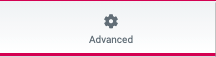
Adding the Column Header
Click on the 9 little dots on the top right of the editing panel to open up the widget panel. Find the ‘Heading‘ widget and drag it in the column under the image you just inserted.
- Now go to the ‘Edit Heading‘ panel.
- Content:
- Title: Add the text for the header here
- Alignment: Left
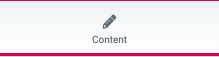
- Style:
- Title
- Text Color: Choose a color of the header
- Typography
- Family: Choose a type face
- Size: 20
- Weight: Normal
- Title
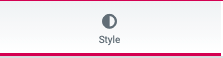
- Advanced:
- Advanced
- Margin: Top, Right, Bottom and Left = 0
- Padding
- Top = 0
- Right = 10
- Bottom = 0
- left to = 10
- Advanced
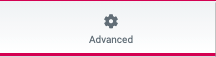
Adding Text
Click on the 9 little dots on the top right of the editing panel to open up the widget panel. Find the ‘Text Editor‘ widget and drag it in the column under the column header.
Now go to the ‘Edit Column‘ editing panel.
- Content:
- Text Editor
- Add the text for the column here
- Text Editor
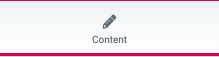
- Style:
- Alignment: Left
- Text color: Choose a color for the text
- Typography
- Family: Choose a typeface
- Size: 14
- Weight: Normal
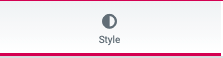
- Advanced:
- Advanced
- Margin: Top, Right, Bottom, and Left = 0
- Padding
- Top: 0
- Right: 10
- Bottom: 0
- Left: 10
- Advanced
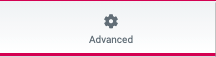
Duplicating Elements
- Hover in the top left-hand corner of the column to reveal the column handle
- Right-click and click ‘Duplicate‘
- Repeat this one more time so you have 3 identical columns
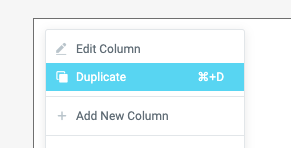
- You can now click on to images in the other columns to replace them
- Hover in the right-hand corner of the image and click on the pencil icon
- Go to the ‘Edit Image‘ panel
- Content:
- Image: Replace image
- Repeat this step for the image in the 3rd column
- Image: Replace image
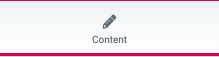
- To edit the header and text
- Click on the header or text in each column
- Go to Content in the text edit panel and replace text
The content section for the landing page should look something like this:
You have now completed the step-by-step guides to create a header and footer template with navigation menus, a hero section, and the first part of the page content. All that is left now is the last section for this landing page.
Are you able to create this on your own? Take everything you have learned in this landing page guide to recreate this last section by yourself.
Before you go ahead and create this section, save all changes made first.